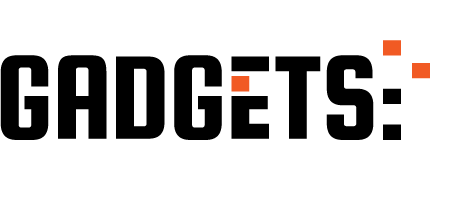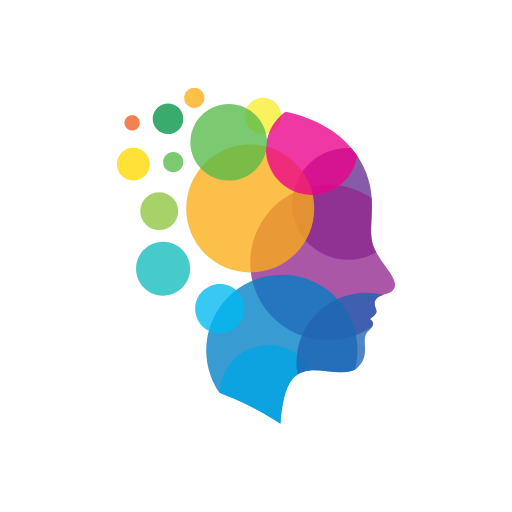In the world of Android, staying up to date with the latest builds is crucial for users and developers. With the upcoming release of Android 15 in 2024, many are eager to try out the new features and improvements. However, navigating the Beta program can sometimes lead to unexpected bugs and issues.
For those who find themselves needing to downgrade from Android 15 back to Android 14, there are a few methods to consider. One option is to unenroll from the Beta program, which will trigger an OTA update to your device that reverts it back to the stable version of Android. While this method is quick and easy, it does require a full wipe of your device data.
For a more manual approach, using the Android Flash Tool is another effective way to downgrade your phone. This tool simplifies the process of flashing factory images on your Pixel device, making it easier for those who may not be familiar with technical commands. By following a series of steps, you can successfully return your device to Android 14.
Before attempting any downgrade, it is essential to back up all your data to avoid any loss during the process. Additionally, ensure that you have Developer Options enabled on your Pixel device and that USB debugging is enabled. Downloading the Factory Image for your specific device and booting into the device bootloader are additional steps that must be completed before proceeding with the downgrade.
After unlocking the bootloader and entering the flash command, your Pixel will begin the process of downgrading from Android 15 to Android 14. Similarly, using Google’s Android Flash Tool provides a streamlined experience for those who prefer a more user-friendly interface.
Once the downgrade process is complete, you may choose to re-lock the bootloader to enable future OTA updates. This final step is optional but recommended for long-term device stability. After rebooting your phone, you should now be running Android 14 again, free from the Developer Preview or Beta builds of Android 15.
It is worth noting that downgrading to older builds should be approached with caution, as it can pose security risks and potential device issues. If you encounter any problems during the downgrade process, be sure to try using a different USB-C cable and ensure that your device is securely connected to your computer.
While downgrading to older builds is generally possible for most Pixel devices, certain models like the Pixel 6 series have limitations due to anti-rollback security measures. Ultimately, the decision to downgrade from one Android version to another should be made with careful consideration of the potential risks and implications.
Article Source
https://9to5google.com/2024/06/19/downgrade-android-15-on-pixel/